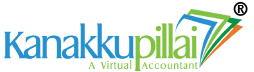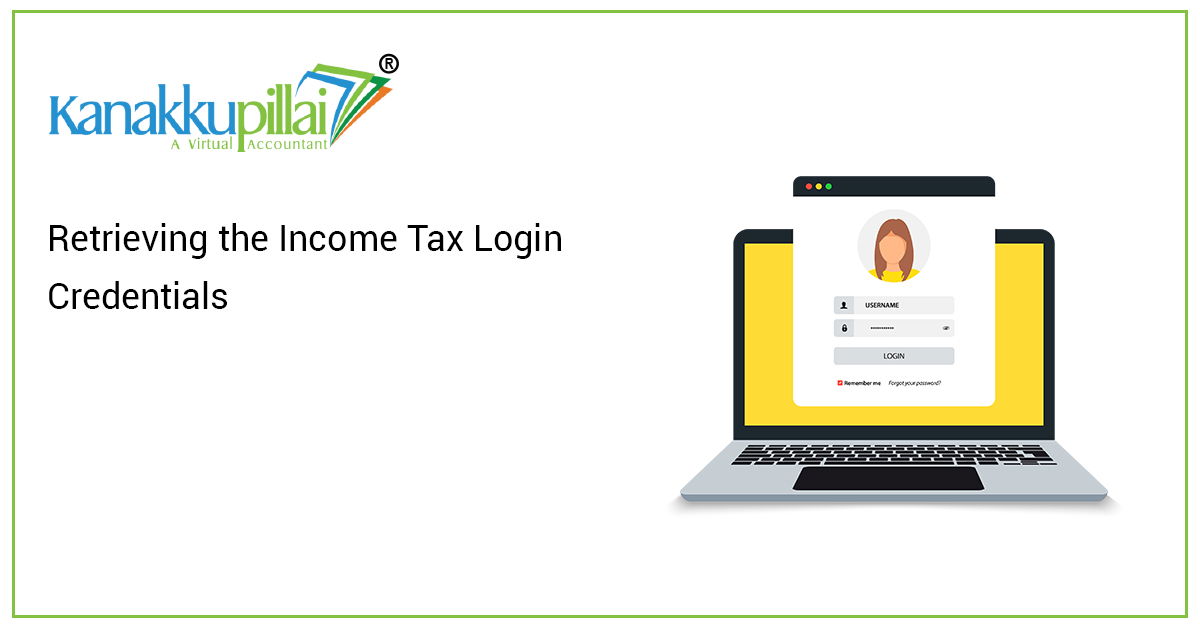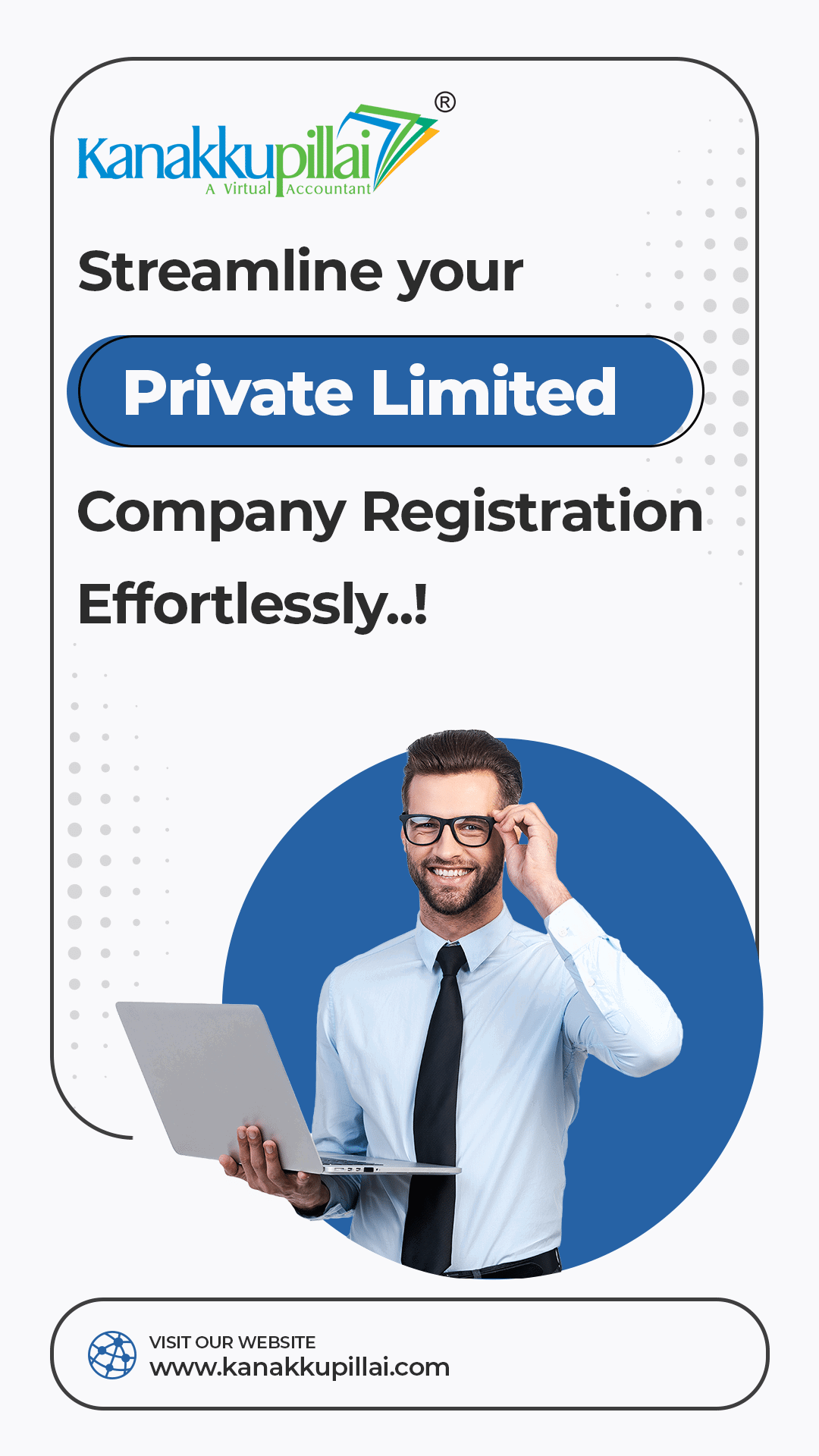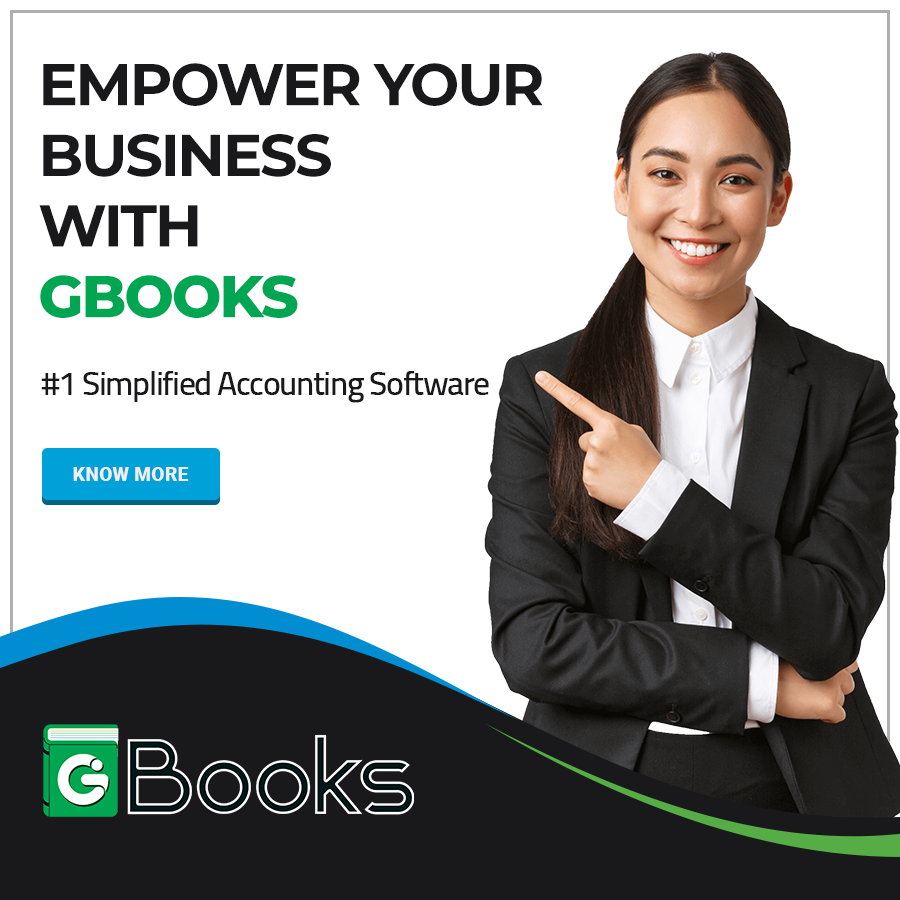Indian citizens or assesses who hold PAN cards or numbers and have or earn income from different sources are required to file Income Tax Returns or ITR for every assessment year based on the income earned during the financial year. The financial year starts on the 1st of April and is extended up to the 31st of March of next year. Often, we can see that the individuals or the assessees tend to forget the passwords of their income tax or e-filing accounts. Without this password or entering this password, an assessee cannot open his income tax filing account, which is why forgetting the password will cause a hindrance to filing an income tax return. However, under the Income Tax Department website, there are options for retrieving the passwords or setting new passwords by opting for any of the four options that are provided by the Income Tax filing portal. The major point of discussion in this article is these options provided by the e-filing portal for retrieving Income Tax login credentials.
Options Available for Resetting the E-filing Password
– E-filing OTP (One Time Password)
– OTP generated on the mobile number registered with the Aadhar
– Bank account EVC or Electronic Verification Code
– EVC Of Demat account
– Digital Signature Certificate
– Net banking credentials.
Pre-requisites to be Satisfied
For resetting your password to log into the e-filing account under the income tax department, the individual has to ensure that the assessee is registered under the e-filing portal of the Income Tax Department with a valid user ID being the PAN details or number of the assessee. The prerequisites for each of the options, as stipulated above, have been given in detail below:
– Using the Aadhar OTP or the OTP generated on the mobile number which is linked with Aadhar. The prerequisites for this would be:
- The PAN should be linked with the Aadhar in the case of an individual taxpayer.
- And in the case of other taxpayers, PAN details of the principal contact of the assessee should be linked with Aadhar details.
– In case of using the E-filing OTP, which shall be generated on the registered mobile number and the email ID of the registered user, the following shall be the prerequisite:
- The assessee should have easy access to the email ID and the mobile number that is registered with the E-filing portal as the primary contact details. The primary.
– If the resetting of the password is done using the bank account EVC or electronic verification code, then the prerequisite shall be:
- The assessee should have easy access to the mobile number and email ID, which is registered with the bank account.
- The bank account should be validated under the E-filing portal.
– In case the assessee is using the Demat account EVC for resetting the password, the prerequisites shall be:
- An easy access to the mobile number and email ID that is registered with a Demat account belonging to the assessee.
- And validation of the Demat account.
– If the assessee is using the DSC or digital signature certificate for resetting the password, then the pre-requisite shall be:
- A DSC which is valid and also active.
- The assessee should download and successfully install the designer utility on the computer device.
- The DSC USB token should be plugged into the assessee’s computer or device.
- It should be ensured that the DSC USB token is provided or has been procured from a provider, who is the Certifying Authority provider.
- The class of the DSC USB token should be either a Class 2 or Class 3 certificate.
– In case the assessee is using net banking credentials for resetting the password, the following shall be the prerequisites:
- The assessee’s PAN details should be linked to the bank account.
- The net banking account should be valid and also active.
- Net Banking option for resetting the password of e-filing account shall be enabled by using E-filing Vault Higher Security Service.
Procedure for Resetting Password
For resetting the password of the income tax e-filing portal, the user will have to follow the below-given steps:
Step 1: Access the online E-filing portal of the income tax department.
Step 2: On the homepage, at the top-right, you can see the button named ‘Login’; click on the same.
Step 3: You will be redirected to the login page where the user ID that is the PAN number should be entered. Once entered, click on the button named continue.
Step 4: The login page will appear and there select, the ‘Secure Access Message’ and the Password option. Now, click on the option namely, ‘Forgot Password’.
Step 5: You will be redirected to a page, namely Forgot Password. There you have to enter the user ID or PAN number in the field given for the same and then click on the button named ‘Continue’.
It shall also be noted that the user can use the following according to the category they belong to as the User ID for login to the e-filing account:
– In the case of individual taxpayers the PAN and Aadhar numbers can be used. But it shall have been provided that the Aadhar number and the PAN are linked.
– If the user is an ITDREIN user, then they can use the Authorised Persons PAN details and the ITDREIN.
– If the taxpayer belongs to any other category, the only User ID that can be used is the PAN card number.
Step 6: Resetting password by opting for any of the below-given options;
6.1 Using Aadhar OTP for Resetting Password
Step 1: There will be a page, namely ‘Select an Option to Reset Password’, open on the screen of the user. Under this select the option, ‘OTP on the mobile number registered with Aadhar’, after which the button named ‘Continue’ shall be clicked.
Step 2: The user will be redirected to a page, namely ‘Set Password using OTP on mobile number Registered with Aadhar’. Here, select the option to ‘Generate OTP’ and then click on the button name ‘Continue’. If the user already has an Aadhar OTP generated to the registered mobile number, the user or the assessee can choose the option, namely, ‘I already have OTP on the mobile number registered with Aadhar’, upon which the six-digit OTP can be filled in the field given for the same.
Step 3: After this, click on the ‘Continue’ button.
Step 4: The next page, namely, ‘Verify Your Identity’ shall appear. Here, click on the dec check box, which is given near the declaration and states, ‘I agree to validate my Aadhar details’. After this, click on the name of the button, which generates Aadhar OTP. Now, an OTP shall be generated for the registered mobile number, which is a six-digit number. The same should be entered in the field which is given for entering the OTP, after which the button named ‘Verify’ shall be clicked.
Note:
– It shall also be noted that the OTP generated to the registered mobile number will hold the validity only for 15 minutes.
– There shall only be a maximum of three attempts provided to the user to enter the correct OTP.
– There will be a timer set on the screen that will countdown until the OTP expires.
– Once the OTP expires, the user can click on the ‘Resend OTP’ button, which will provide you with the new OTP on the registered mobile number.
Step 5: Now the user will be redirected to the reset password page where you have to enter the new password, in the ‘Set New Password’ field. The password should be complying with the criteria which are given on the page and then the user has to enter the same password in the field, namely, ‘Confirm New Password.
Once these are entered, the user has to click on the button named ‘Submit’.
Then the user shall wait until a success message is displayed on the screen with the ID of the transaction. And it shall always be recommended to keep a note of the transaction ID for any future reference regarding the same.
The password policy or criteria of the income tax department states that there should be:
– at least eight characters and a maximum of 14 characters,
– there should be both upper-case and lower-case letters included in the password,
– there should also be a number and a special character like @, #, etc.
6.2 Using E-filing OTP for Resetting Password
Step 1: A Page, namely, ‘Select an Option to Reset Password’ shall appear on the screen where the user has to click on the option ‘Use E-filing OTP’, after which the button is named ‘Continue’ should be clicked.
Step 2: A page namely ‘Reset Password using E-filing OTP’ will appear.
Step 3: Now select the day, month, and year of birth as per the format and calendar given in the field for entering the same. And then click the button named ‘Continue’.
Step 4: A page, namely ‘Reset password using E-filing OTP’ will appear. There the user has to enter 2 sets of 6-digit OTP, that are separately sent on the mobile number and the email ID that has been registered by the assessee on the E filing portal. Now click the button named ‘Verify’.
Note:
– It shall also be noted that the OTP generated to the registered mobile number will hold the validity only for 15 minutes.
– There shall only be a maximum of three attempts provided to the user to enter the correct OTP.
– There will be a timer set on the screen that will countdown until the OTP expires.
– Once the OTP expires, the user can click on the ‘Resend OTP’ button, which will provide you with the new OTP on the registered mobile number.
Step 5: Now the user will be redirected to the reset password page where you have to enter the new password, in the ‘Set New Password’ field. The password should be complying with the criteria which are given on the page and then the user has to enter the same password in the field, namely, ‘Confirm New Password.
Once these are entered, the user has to click on the button named ‘Submit’.
Then the user shall wait until a success message is displayed on the screen with the ID of the transaction. And it shall always be recommended to keep a note of the transaction ID for any future reference regarding the same.
The password policy or criteria of the income tax department states that there should be:
– at least eight characters and a maximum of 14 characters,
– there should be both upper-case and lower-case letters included in the password,
– there should also be a number and a special character like @, #, etc.
6.3 Using Bank Account or Demat Account EVC for Resetting Password
Step 1: On the page namely, ‘Select an Option to Reset Password’ would appear, where the user has to choose the option namely, ‘Bank account EVC or Demat account EVC. And then click on the button named ‘Continue’.
Step 2: The user shall now be redirected to the page, namely ‘Reset Password using Bank Account EVC or DEMAT Account EVC’ as selected.
Step 3: Now select the option, namely generate EVC, if the user wants to generate a new EVC, and then click on the button named ‘Continue’.
Or if the user is already having an EVC, then select the option, ‘I already have an EVC’ and then enter the EVC available on hand, after which the ‘Continue’ button shall be clicked.
Step 4: Now on the page, namely ‘Reset Password using Bank account or Demat account EVC’ enter the OTP that was received by the user on the mobile number and email ID registered with the bank or Demat account, in the field given for the same and then click on the button named, ‘Continue’.
Step 5: A page, namely ‘Reset password using E-filing OTP’ will appear. There the user has to enter 2 sets of 6-digit OTP, that are separately sent on the mobile number and the email ID that has been registered by the assessee on the E filing portal. Now click the button named ‘Verify’.
Note:
– It shall also be noted that the OTP generated to the registered mobile number will hold the validity only for 15 minutes.
– There shall only be a maximum of three attempts provided to the user to enter the correct OTP.
– There will be a timer set on the screen that will countdown until the OTP expires.
– Once the OTP expires, the user can click on the ‘Resend OTP’ button, which will provide you with the new OTP on the registered mobile number.
Step 6: Now the user will be redirected to the reset password page where you have to enter the new password, in the ‘Set New Password’ field. The password should be complying with the criteria which are given on the page and then the user has to enter the same password in the field, namely, ‘Confirm New Password.
Once these are entered, the user has to click on the button named ‘Submit’.
Then the user shall wait until a success message is displayed on the screen with the ID of the transaction. And it shall always be recommended to keep a note of the transaction ID for any future reference regarding the same.
The password policy or criteria of the income tax department states that there should be:
– at least eight characters and a maximum of 14 characters,
– there should be both upper-case and lower-case letters included in the password,
– there should also be a number and a special character like @, #, etc.
6.4 Using DSC for Resetting Password
Step 1: The page namely ‘Select an Option to Reset Password’ will be appearing on the screen where the user has to select the option, namely ‘Upload Digital Signature Certificate (DSC)’ and then click on the button named ‘Continue’.
Step 2: The user will be redirected to the page namely, ‘Verify your Identity. There the user has to select the applicable option which is ‘New DSC’ or ‘Registered DSC’. After selecting the option, click on the button named ‘Continue’.
Step 3: The ‘Verify your Identity Page’ will appear on the screen where you have to click on the download designer utility, and on completion of the same, you can click on the check box given near, ‘I have downloaded and installed designer utility’, after which the button named ‘Continue’ should be clicked.
Step 4: Now a Data Sign page will appear on the screen, where the user has to select the Provider, the Certificate, and the Provider password, for the DSC, after which the button named ‘Sign’ should be clicked.
Step 5: A page, namely ‘Reset password using E-filing OTP’ will appear. There the user has to enter 2 sets of 6-digit OTP, that are separately sent on the mobile number and the email ID that has been registered by the assessee on the E filing portal. Now click the button named ‘Verify’.
Note:
– It shall also be noted that the OTP generated to the registered mobile number will hold the validity only for 15 minutes.
– There shall only be a maximum of three attempts provided to the user to enter the correct OTP.
– There will be a timer set on the screen that will countdown until the OTP expires.
– Once the OTP expires, the user can click on the ‘Resend OTP’ button, which will provide you with the new OTP on the registered mobile number.
Step 6: Now the user will be redirected to the reset password page where you have to enter the new password, in the ‘Set New Password’ field. The password should be complying with the criteria which are given on the page and then the user has to enter the same password in the field, namely, ‘Confirm New Password.
Once these are entered, the user has to click on the button named ‘Submit’.
Then the user shall wait until a success message is displayed on the screen with the ID of the transaction. And it shall always be recommended to keep a note of the transaction ID for any future reference regarding the same.
The password policy or criteria of the income tax department states that there should be:
– at least eight characters and a maximum of 14 characters,
– there should be both upper-case and lower-case letters included in the password,
– there should also be a number and a special character like @, #, etc.
6.5 Using Net Banking Credentials for Resetting Password
Step 1: After the user chooses the option ‘Forgot Password’, click on the e-filing login using the net banking option.
Step 2: The user will then be taken to the page, namely ‘Login with Net Banking’ and the assessee has to select the bank name as applicable. And then click on the button named ‘Continue’.
Step 3: A disclaimer will pop on the screen which should be read and understood clearly, after which the button named ‘Continue’, should be clicked.
Step 4: The user will now be redirected to the net banking login page of the bank as chosen. Now the user has to enter the net banking user ID and the password for logging into the same.
Step 5: And the user has to click the link inside the net banking account, which would lead to the e-filing website from your bank’s net banking website. The user will now be logged out of the net banking and at the same time logged into the E filing portal of the income tax department.
Step 6: Once the user successfully logins to the e-filing portal, the assessee can now access the e-filing dashboard and choose the reset e-filing password option by going to your profile and selecting the option ‘Change Password’.